Node.js is a cross-platform JavaScript environment that can be used for server-side scripting. Due to its non-blocking workflow, Node.js is popular among the web developers for building a dynamic web application. Node Package Manager also known as npm is the package manager for Node.js. It also serves as a command-line utility for interacting with the npm online repository for package installation, version management, and dependency management. It is important to have Node.js installed in order to use npm. Also, working with updated versions of Node.js and npm ensures better performance and added features.Stable version of Node.js can be downloaded or updated from the official Node.js website as well as through the command line using Node Version Manager(nvm). nvm was originally developed for Linux systems, however nvm can be installed separately for Windows system by the following steps:
- Go to this site: https://github.com/coreybutler/nvm-windows/releases
- Install and unzip the nvm-setup.zip file
- From cmd type nvm -v to ensure nvm is installed.
After installing nvm, the following can be done to update Node.js to the latest version:
nvm install <version>

Check the list of available Node.js version in the system using the following command:
nvm list
To use the desired version, use the following command:
nvm use <version>

Update npm: To update NPM, use the following command:
npm install -g npm
Output:

Below is a demonstration for updating Node.js and npm versions for Linux systems. Install nvm in Linux:
# curl -o- https://raw.githubusercontent.com/nvm-sh/nvm/v0.34.0/install.sh | bash OR # wget -qO- https://raw.githubusercontent.com/nvm-sh/nvm/v0.34.0/install.sh | bash
Check if nvm is installed successfully
Open a new terminal nvm -v
To install latest version of node, use the following command.
# nvm install node or # nvm install --lts or # nvm install
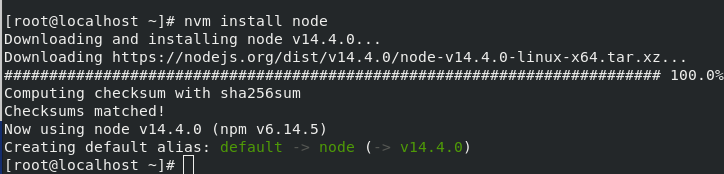

Check all the available version of node on the system:
# nvm ls

Use a particular version
# nvm use
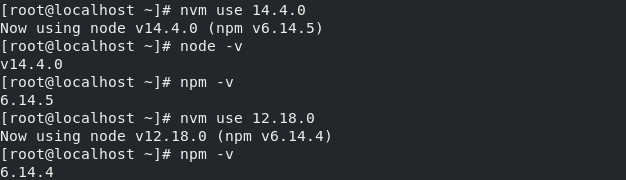
Update npm to latest version:
# npm install -g npm

JavaScript is best known for web page development but it is also used in a variety of non-browser environments.
